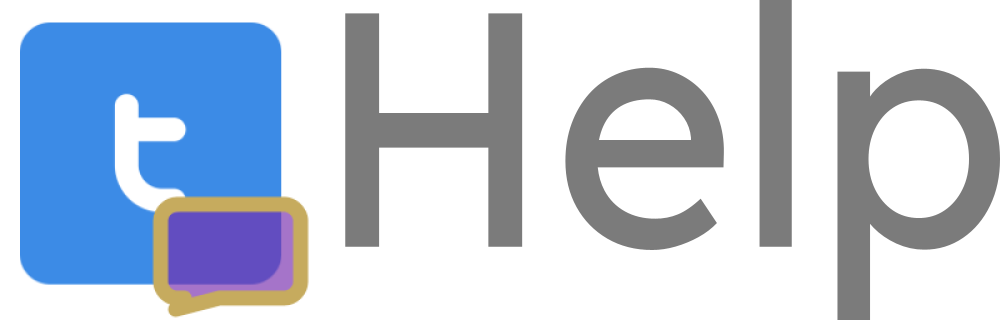In order to watch any fansubs with a DVD, you'll a computer or Android phone along with a DVD drive. If your device doesn't have a built-in DVD drive, you can purchase an external USB-powered drive.
Caution
Make sure you're using a disk purchased or rented from a trusted source, such as Amazon or RedBox. Websites like eBay and Temu, and things like garage sales can be selling illegal or pirated copies of media. Using my fansubs with pirated media is against the fansubs' license.
Step 1. Install VLC Media Player.
VLC Media Player is a free video player, available on Windows, macOS, Linux, and Android. If you don't already have it installed, install it from their official website.
Step 2. Connect your DVD drive.
If you're using an external DVD drive, plug it into your device. On Android devices, you might need to use a USB-A to USB-C adapter for some DVD readers.
Step 3. Launch VLC Media Player.
Open the VLC Media Player app. On Windows, this can be found on your desktop or Start Menu. On Android, this can be found in your home screen. On MacOS, search for VLC in Spotlight Search.
Step 4. Open the DVD.
On desktop, press Ctrl+D (or Cmd+D on Mac) or navigate to File > Open Disc. Browse for a file, navigate to the drive where your DVD is mounted, and select the TS_VIDEO folder. On Android, select the "Browse" interface, and browse for the TS_VIDEO folder that way.
Step 5. Add the subtitles file
On desktop, go to the "Subtitle" menu and select "Add Subtitle File." On Android, tap the subtitles icon, and click the "Add Subtitle File" button.