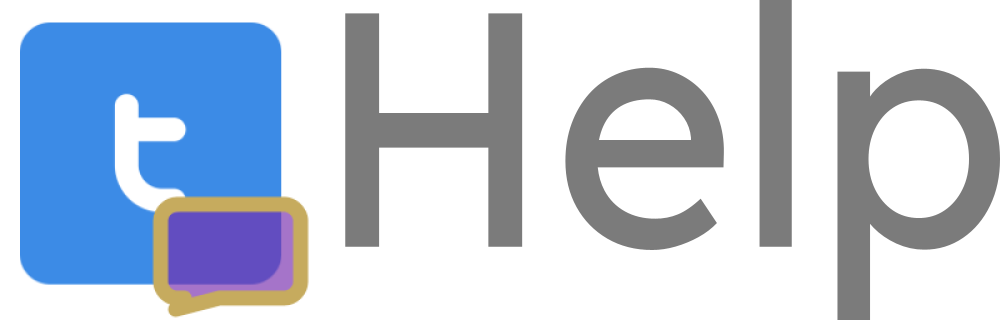You can use the Substital browser extension for Chrome and Firefox to add custom subtitles to streaming services. If you don't already have it installed, download it from their official website.
Important
Substital only supports .srt subtitle files. If you try to use a .ttml or .ass subtitle file, Substital won't be able to read it.
Step 1. Navigate to your favorite streaming service.
Popular streaming services officially supported by Substital are Netflix, Disney+, Hulu, Prime Video, and HBO Max. In addition, Substital may support other platforms that aren't listed.
Step 2. Open the TV show or movie you want to watch.
Make sure you get the correct season and episode number - sometimes, the title of the episode listed in my fansubs' catalog is different from the official English title to reflect a more accurate translation of the original name. In addition, sometimes, depending on the streaming services, the seasons and episodes may not be split up properly into seasons.
Step 3. Activate Substital.
Click the Substital icon, and select the video that appears in the list. If the Substital icon isn't in your browsers toolbar, it may be hidden inside the extensions dropdown.
Step 4. Upload the subtitle file.
Drag and drop the .srt file into the designated area. If you're using Firefox for Android, you may have to browse for the file manually instead of dragging and dropping it.